This documentation is designed to help you customize and install your interactive map. All the maps we sell can be customized by editing the map's mapdata.js file in a text editor like Notepad++.
To make things easier, we've built an online customization tool that creates this mapdata.js for you. To get started, select your map:
If you'd rather edit your maps manually. The process is as follows:
Open the file mapdata.js with a text editor such as Notepad. DO NOT use Microsoft Word! If you use an editor that highlights syntax (like Notepad++) the beginning of the file will look something like this:
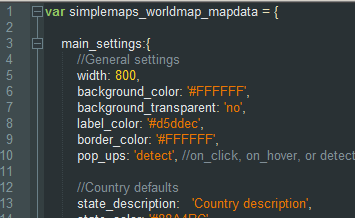
Note: For simplicity, all states/countries/provinces are referred to as states.
Scan through the file to understand its structure. It is organized as follows:
Edit a property, save the mapdata.js file, and then verify that your changes were made by opening the test.html file in a browser.
Home | License | Privacy | Releases | Testimonials | Resources | Documentation | Order Lookup | All Maps | FAQs
Formerly FlashUSAmap.com and FlashWorldMap.com
SimpleMaps.com is a product of Pareto Software, LLC. © 2010-2024.