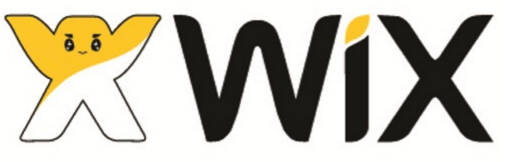
Wix is a popular platform that lets you build websites without needing to know how to code. We currently do not offer a Wix App. However, it's quite easy to add our maps to your Wix site by using our File Hosting and Wix's HTML Code widget. Just do the following:
First, choose the map you want to install
Customize your map using our online customization tool. Make sure to set the width in the "Settings" tab to responsive.

Host your map files on Simplemaps.com (detailed instructions). Note: You could also host the map files on your own server, we just suggest using SimpleMaps hosting because Wix doesn't offer JavaScript file hosting. 12 months of hosting are included with an individual license.
Copy the embedding code from the online customization tool. It should look something like this:
<script src="https://hosting.simplemaps.com/users/RANDOM_ID/mapdata.js"></script>
<script src="https://hosting.simplemaps.com/users/RANDOM_ID/worldmap.js"></script>
<div id="map"></div>Open your Wix Site Manager and click "Edit Site":
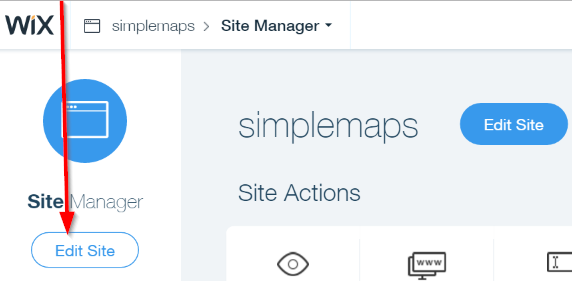
Choose the page where you want to add the map:
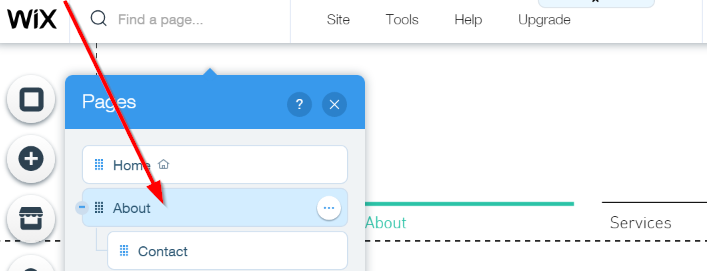
Click on "Add" --> "More" --> "HTML Code":
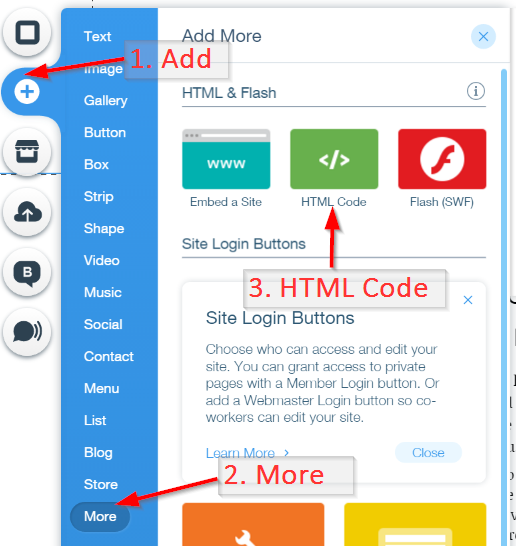
Drag the "HTML Code" widget to an open space on your page and adjust the aspect ratio so that it matches the shape of the map. Note: If you end up with scroll bars on your map, you need to make the widget taller.
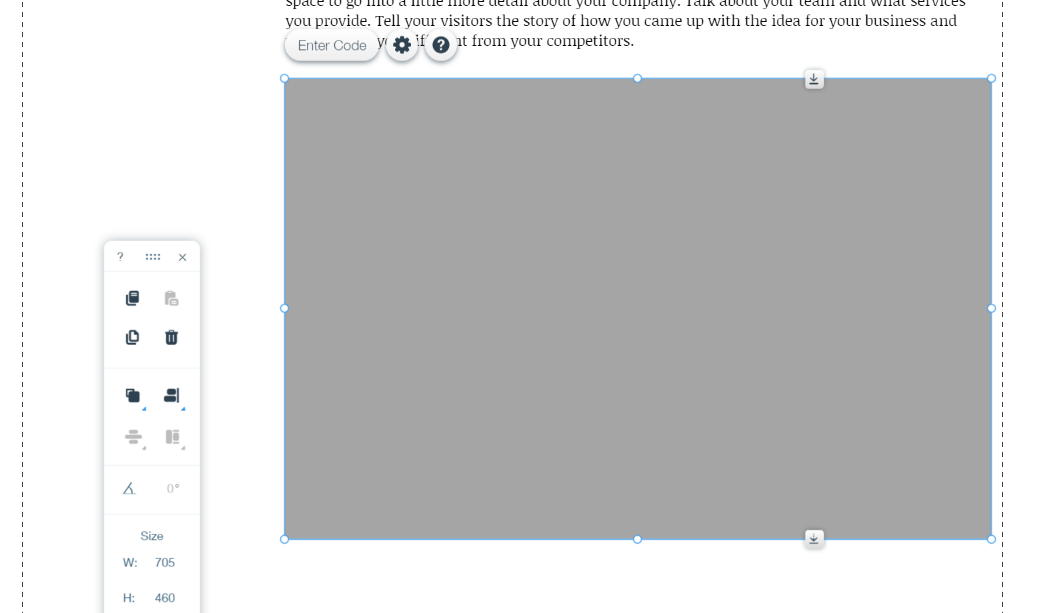
Click "Enter Code", select "Code" and paste in the snippet from Step 4. Then, click Update.
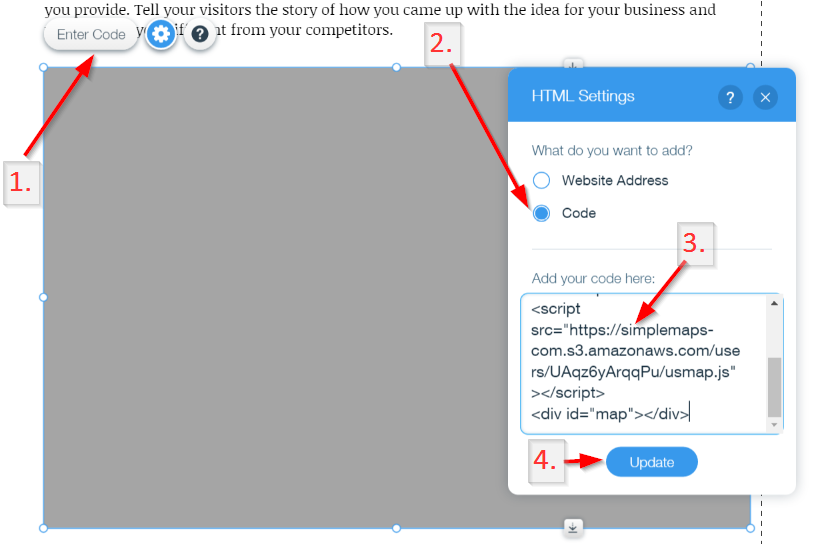
Your map should be visible. Save and publish your page.
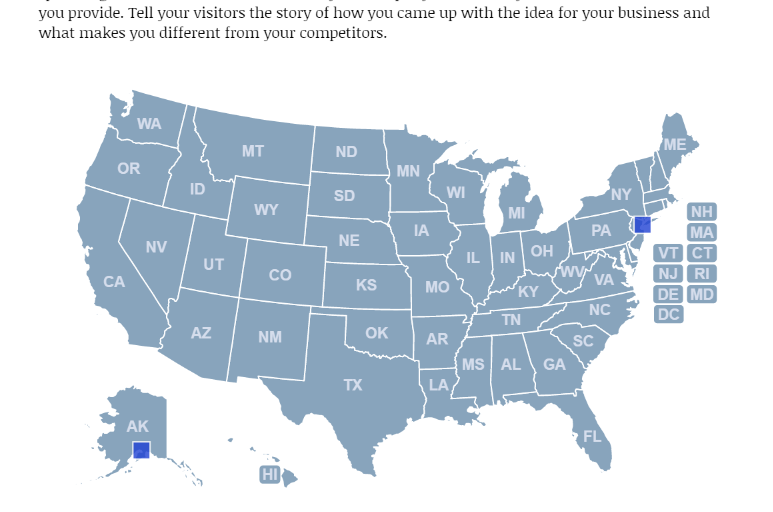
Home | License | Privacy | Releases | Testimonials | Resources | Documentation | Order Lookup | All Maps | FAQs
Formerly FlashUSAmap.com and FlashWorldMap.com
SimpleMaps.com is a product of Pareto Software, LLC. © 2010-2025.